Social Media Management's connection with QBank allows publishers to ensure full brand compliance when publishing to social media networks by seamlessly integrating digital assets from one platform to another.
What Is QBank?
QBank is a web-based Digital Asset Management-solution that makes work with marketing communications more efficient. As a result, organizations save time and their products and services can reach the market faster.
Connecting QBank to Social Media Management
As a QBank customer, you’re able to align your existing QBank assets into the Social Media Management Content Pool for publishing on social networks.
Note:
You will need to have Administrator rights in both Social Media Management and QBank in order to complete the integration.
- Login to QBank
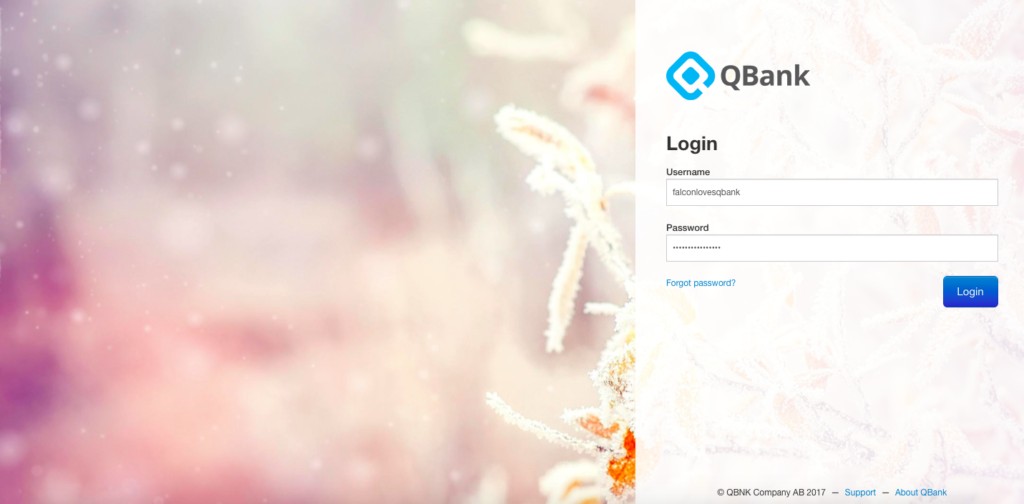
- Navigate to Administration > Social Media > Add new.
- Select Social Media type as Social Media Management.
- Enter your API Key. Read more on how to get an API key here
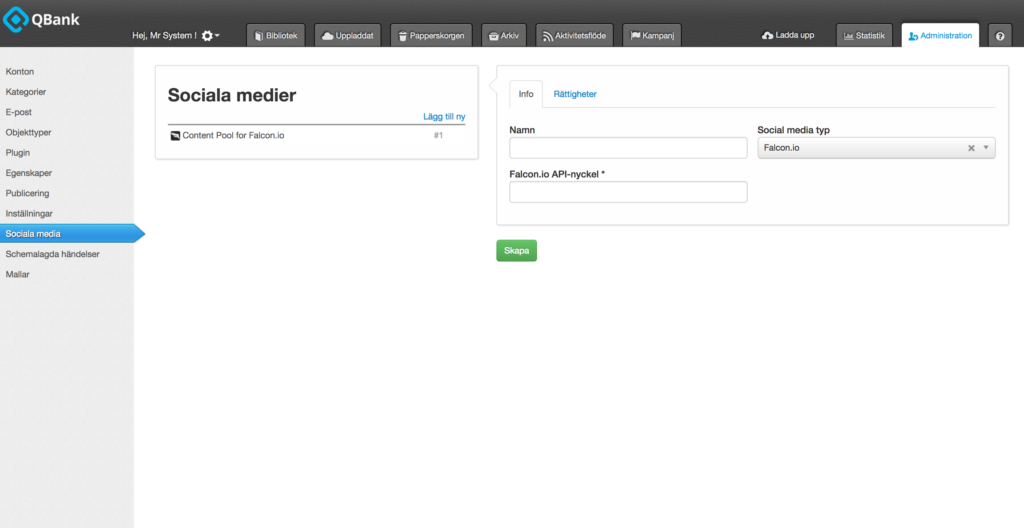
- Give the channel a name (e.g., Social Media Management Content Pool).
- Click Create.
- Once the channel is created you can choose which metadata and Image Templates (formats) that should be used when publishing files to Social Media Management.
- You can also use the access tab to give or remove permissions to the groups/users that should be able to use the channel.
Now the connection between Social Media Management and QBank is established and you can publish assets from your QBank library to the Social Media Management Content Pool.