The Team Performance report gives Administrators and Team Leaders critical insights into their team's customer engagement and support efforts. Admins can view the customer response data for their entire organization, while Team Leaders can only view the data of their specific teams.
Run this report in order to ensure smarter, faster, and more personal social support, while understanding how to save time and money on your team resources.
Note:
The Team Performance Report is only accessible to Social Media Management users with a user role of Admin or Team Leader.
Admin users have access to all Teams, but they are not counted as members of a Team unless working in its Team View. This means that Admins must work in the Team View in order for their actions in Engage to be counted in the Team Performance Report. Actions taken in Admin View will not be counted in any Team's reporting.
If automation rules are created to mark messages as read automatically, these actions will not be assigned to a specific team or a user and will be reflected as from "Brandwatch Automation." The actions will count in the overall performance graphs when no team is selected.
In this article:
Creating a Team Performance report
Note:
Before generating a Team Performance report, we recommend defining your team's business hours and service targets to ensure that your report results are accurate based on your team's processes.
- In Engage, click on Report overview in the left-hand navigation sidebar.
- Click Create Report in the top-right corner of the screen, then under Team Performance on the following screen, select Choose Report.
-
-
Once you are in the report, use the top bar to filter for the following criteria:
- Network (Facebook, X (Twitter), YouTube, Instagram, LinkedIn, WhatsApp, or TikTok)
- Post (i.e. a post created by a customer; does not include the brand's own posts)
- Comment (i.e. a comment created under a post)
Note:
Mentions on Facebook and Instagram will fall under the Post or Comment definition (depending on if the mention was part of a post or comment), with the exception of mentions on Instagram stories: these will be counted as DMs
- Reply (i.e. a reply to a comment)
- DM (i.e. a private direct message)
- Channels
- Teams
- Users
- Whole day or Within business hours
- Timeframe
Note:
Since customers cannot post to a brand's wall in TikTok, no TikTok posts will display in Team Performance reports.
Note:
Facebook Reviews reporting and Google Reviews reporting are currently not available in Team Performance reports.
-
The Overall performance section provides you with a snapshot of the most important metrics so that the Admin or the Team lead is able to make quick adjustments.
- Handle rate
-
- Handle rate
- The percentage of incoming messages that were handled by users.
- Incoming
- The number of incoming messages received from network users. For Facebook this number includes posts ("POST"), comments ("COMMENT"), comment replies ("REPLY") and direct messages ("DM"). For X (Twitter) this includes @mentions of your channel ("POST"), replies to this mention ("COMMENT") and direct messages ("DM"). Message type "REPLY" is not used for X (Twitter) content.
- Handled
- The sum of responded and reviewed.
- Responded
- The number of messages sent by Brandwatch users in response to incoming messages. Only unhandled incoming messages are taken into account.
- Reviewed
- The number of messages that were marked as read or deleted by Brandwatch users.
Note:
The first mark as read action on a message is recorded. If something has been marked as unread, the reviewed value will not decrease. Subsequent mark as read actions on the message will not be reflected. Messages can also be marked as read in Channel Settings. These will not count towards the Reviewed.
- Handle time
-
- Handle time
-
The average of the response time and review time.
- Response time
- The average time elapsed from the date when Social Media Management indexed a message to the date when a response to the message was sent.
- Review time
- The time elapsed from the moment when a message was received in Brandwatch to the moment it was marked as read or deleted. Messages can also be marked as read in Channel admin settings. These will not count towards the Reviewed.
- Service target
-
- Responded
- Number of messages sent as a response to the oldest unhandled customer message.
- Within service target
- Number of responses sent within the service target.
- Above service target
- Number of responses where the response time was longer than the team service target.
- Sent messages
- The number of messages sent by Social Media Management users.
-
Click on the individual boxes under the Overall performance section, in order to view the metrics plotted on a timeline graph. You may adjust the exact metrics by selecting and deselecting them on the x-axis.
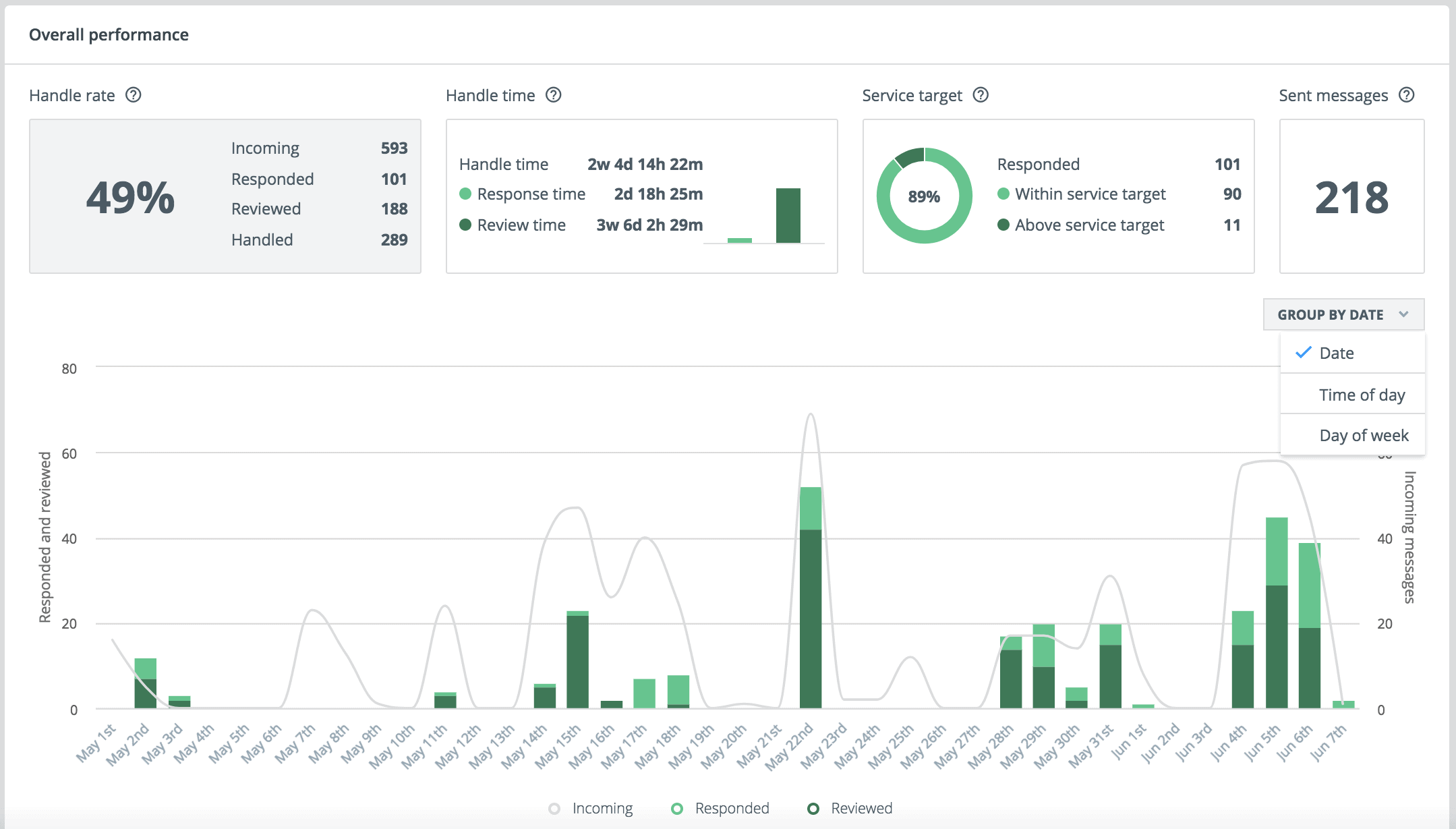
- The last section, User performance, shows and compares performance metrics for individual Social Media Management users. You may re-order the list according to which metric is most important to you by clicking on that metric.
- Name your report by clicking on the title in the upper left-hand corner and click Save to save your report.
FAQs
Will automated messages be counted in Team Performance reports?
Automated messages from Social Media Management will not be counted in a Team Performance report. External automated messages from native networks will also not be counted in a Team Performance report, with the exception of Facebook bots since a handover protocol is available. Please see the FAQ below for more information.
Will automated Mark as Read be counted in Team Performance reports?
Automated Mark as Read will count towards Reviewed and as a result will count in the Handled number. Automation is not attributed to any specific user or team and therefore, can be filtered out from the graphs when selecting a team or user. When no team or user is selected, an "Unknown" user will appear in the User Performance table accounting for the automated mark as read action.
Why is the incoming number higher than our handled number, when there are 0 messages in our inbox?
- If you are using a bot on Facebook, the Team Performance Report will always include conversations handled by a bot in the total incoming messages count. If the bot handled a conversation from start to finish, no messages have been sent by a human agent in Social Media Management, so the report will not count any messages sent for that conversation. Similarly, if a bot handles the full conversation, no mark as read actions are counted either since the message appeared and remained marked as read in Engage. If a Social Media Management user takes control of the conversation, any actions by that user are included in the report from that point onwards, until the bot may take over the conversation again.
- If you are an Admin user and perform actions in Engage without working in Team view, your actions are not assigned to any team in the report.
Will my automated messages mark my incoming messages as read?
Automated messages from Social Media Management will not mark incoming messages as read. External automated messages from native platforms will also not mark incoming messages as read. For Facebook, please see our article on using a handover protocol with a bot. Please note that the handover protocol is only available for Facebook.
How does it work when I respond to things on a native network?
If you respond to things natively, your response will not be counted in any numbers in the Team Performance report. However, since the message or comment you responded to will remain unread in Engage, you can mark it as read and this action will count towards the reviewed rate.
Why is our handle rate more than 100%?
If you handle content that came through before the start date of your selected time period, these items will be counted in the handle rate, which as a result may put the handle rate above 100%.
Why do I see more unread messages when our handle rate is 100%?
This may occur when you use the mark as unread feature. The first mark as read action on a message is recorded in in the Team Performance report. If you mark the message as unread, the reviewed value will remain the same. Any subsequent actions after the first mark as read action will not impact the report. Therefore you may have a 100% handle rate while you have unread messages appear in your feed.
What is the difference between the number of Responded messages and the number of Sent messages?
The first response to an unread message will increase the Responded and Sent messages number by 1. If you send more replies to a read message, the Sent messages number will increase by the number of replies you send. When a new unread message comes in, your first reply will again count in the Responded and Sent messages number.
Note:
This feature is accessible to Pro/Premium accounts only. If you have a Standard account and would like to upgrade your package, contact your Customer Success Manager (CSM) or Brandwatch Support.