With Advertise, you can publish promoted posts to Facebook or Instagram from Social Media Management instead of going through the Meta Business Suite or Facebook Ads Manager.
In this article, we'll review how to connect a Facebook ad account in your Settings so you can get started creating ad campaigns, boosting posts, and more.
Note:
All features mentioned in this article are only available to Social Media Management users with a user role of either Admin or Team Leader.
In this article:
Connecting a Facebook ad account
An ad account can only be connected by a user who has Admin or Analyst permissions for the ad account in Facebook Business Manager.
Note:
The below steps can also be followed to reconnect or refresh an ad account connection.
- Navigate to Settings by clicking on the gear icon in the lower-left corner of Social Media Management, then select Channel admin.
- Select Ad Accounts from the left-hand Settings side menu, then click Connect/Reconnect in the top-right corner.
- Click Connect under Facebook.
Note:
To promote your existing Instagram posts as ads in Publish, an Instagram Business or Creator account must be linked to the Facebook Page associated with your Facebook ad account. For instructions on this process, visit our article on Connecting Instagram Channels.
-
A Facebook popup will open. Log into Facebook and grant Social Media Management permission to access your assets. Grant all of the requested permissions.
- Choose the ad account to connect.
- Assign individual advertising roles (e.g. Analyst, Promoter, or Advertiser) to users in your organization.
Advertise user roles
Only users who have access to at least one Facebook channel that has a connected ad account in Social Media Management can be given an ad account role:
- If no role is assigned, users can see whether or not there is a promotion added to a post in Social Media Management (in the Publish calendar, content by state, and editor), but they cannot see more information about the promotion or edit the promotion itself in any way.
- Analyst users, in addition to seeing whether or not there is a promotion added to a post in Social Media Management (n the Publish calendar, content by state, and editor), can also see the detailed information about the promotion. However, Analysts can not create or edit existing promotions in any way.
- Users with the Promoter role have all the permissions of the Analyst. On top of that, they can also boost posts in Publish by using existing ad sets. They cannot create or edit ad sets and campaigns in the Advertise section.
- Advertiser users can do all — they can see whether or not there is a promotion added to a post in Social Media Management (n the Publish calendar, content by state, and editor), see the detailed info about promotions and create/edit promotion on posts.
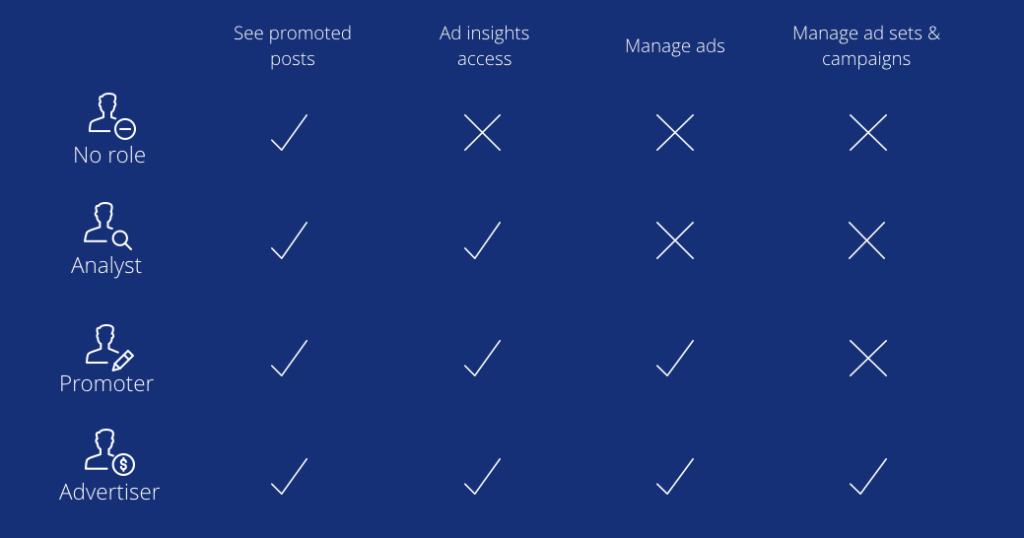
Ad account roles only determine what you and your organization's users can or cannot do in relation to ads in Publish and Advertise.
Note:
The user roles for ad accounts are independent from user roles in Social Media Management. For example, an Editor in Social Media Management can be assigned the role of Advertiser for an ad account.
Promoting content
When an ad account is added to Social Media Management, users with the Advertiser role will be able to promote new Facebook posts as ads and existing Facebook and Instagram posts as ads in Publish using your Advertise campaigns and ad sets.
Visit our article on Boosting Posts as Ads to learn more about promoting content in Publish.