In Measure, by creating Content Performance Dashboards you can easily browse and identify successful published content, share content with other teams, and copy published content to create new posts.
Some key features of utilizing Content Performance Dashboards to browse and copy posts:
- Create Dashboards to include your selected Channel(s) published posts.
- Customize the date range.
- Edit the metrics which are displayed for your posts (e.g., likes, engagement, shares, video views).
- Sort by each metric to identify posts which succeeded in different ways.
- Filter posts to identify posts matching certain labels, post type, promotion status, and more.
- Copy posts to create a new draft for any Channel.
- Share Dashboards with Social Media Management teams (even those without access to the Channels in your Dashboard).
Getting set up
- In Measure, create a Content Performance Dashboard (Create Dashboard > Content Performance).
- Use the calendar icon to specify a date range. You can view one year at a time for a maximum of two years in the past.
- Edit the metrics in your widget to include a maximum of 6 metrics of your choice.
- Optional: At the top of the widget, click each metric total to sort your content.
- Optional: Apply a filter to narrow down your content.
- Once you’ve found a post you’d like to copy, click Copy post from the far right.
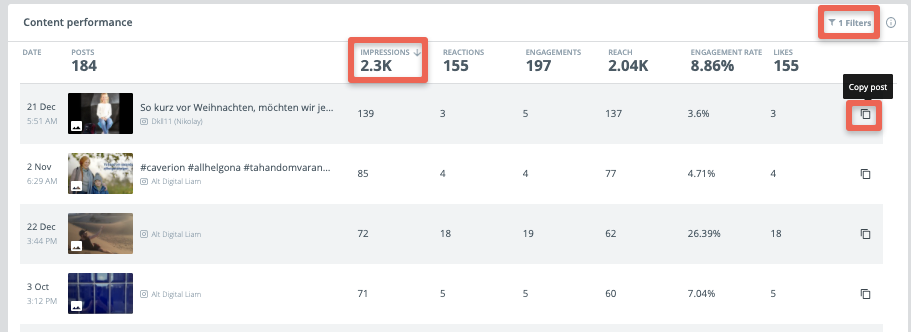
After clicking Copy post, you will be directed to Publish and asked to select a Channel. A draft will populate with the selected content, allowing you to continue, edit, schedule, and publish as needed.
Browsing and Copying Content from Outside of your Team
You may find that either you don't have access to the Channel(s) you’d like to browse, or you’d like to share content from your Channel(s) with another team in Social Media Management.
In these cases, any user with access to the Channel(s) can create a Dashboard (as described above) and share it with other teams in Social Media Management. When a Dashboard is shared with you, you can see all content included in the Dashboard (including content from Channels you don’t have access to in Social Media Management). In addition, you can sort, filter, export, and copy included content.
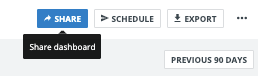
For more information on sharing Dashboards internally in Measure, please visit the complete guide here.