Importing people data from an external platform via a CSV (comma separated value) file allows you to create and enrich Audiences with basically any data source. Information such as email, location or phone number can easily be mapped to the corresponding fields in Audience.
Upon importing your CSV, you select a column with unique values (e.g. an individual’s account ID or email). If these unique values match a profile already in Audience, that profile will be updated with the data from the CSV file. Otherwise, a new profile will be created.
How to Import a CSV File
- Go to Audience, then Import.
- Hover over CSV File and click Import new file.
- Read the short section on the requirements for the CSV data.
- Click the grey rectangle or drop a CSV file in it to initiate the upload.
- After the upload, choose the unique column header in your CSV file. We recommend the customer ID or email address, if applicable.
-
On the next page, map the columns of your CSV file to the data fields in Audience.
On the left side you will see a live preview of the columns in your file, the Audience data fields will appear on the right side.
Note:
If names in your CSV file are split into separate columns, please merge them into one before importing, in order to map it with the Full Name field. You don’t have to map all columns to a data field. The columns that were not selected will simply be ignored.
- Assign a name for the Audience that will be created based on your file.
-
Confirm that you have permission to merge the imported data with social profiles.
Note:
If you do not have the permission to merge the data in step 7, you will be able to import the CSV file, however merging won't be possible for those profiles afterwards.Read more.
- Done! On the final page you can choose to go right to your Audiences or to upload another CSV file.
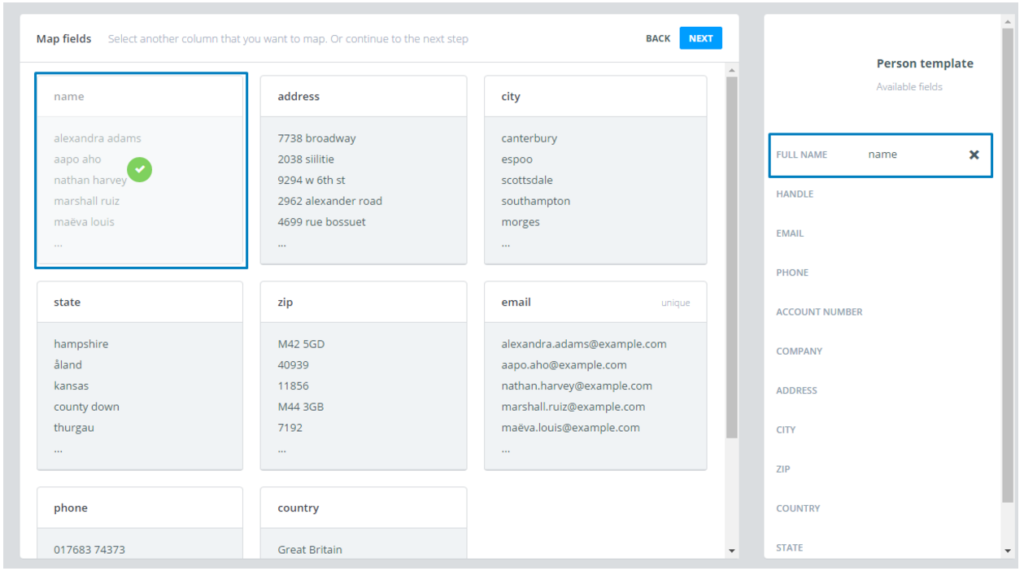
Note:
A new Audience will be created for every CSV import you perform, no matter if you import all new profiles or update existing ones.