Collaborate with your team, highlight important customers and mentions, assign your mentions to categories, or pin-point action items. Creating and adding tags to mentions allows you to easily categorize your mentions and streamline your team’s workflow.
Note:
The features mentioned in this article are only available to Social Media Management users with a user role of Team Leader or Admin. Other Social Media Management users can see existing tags on mentions but can’t create or add tags.
In this article:
Creating, Editing, and Deleting Tags
In Listen, it’s possible to manage your organization’s tags when you’re viewing any existing Saved Search. If you’re viewing a Quick Search, you will need to save the search as a Saved Search first.
To get started managing your organization’s mention tags, please follow the steps below:
Creating Tags
- Visit any Saved Search by clicking the Saved Searches tab at the top of the page.
- Select Manage Tags.

- Under Add New Tag, input the name for your new tag.
- Click Add.

Your tag will now be visible under Tags list. As an alternative, you can create new tags while adding tags to mentions. Please visit the guide below for more information.
Editing Tags
In Manage Tags, all existing tags will be listed under Tags list. To rename any tag, locate the tag (type to search if needed), hover over the tag name, and select the pencil icon. Enter the tag name then hit Enter.
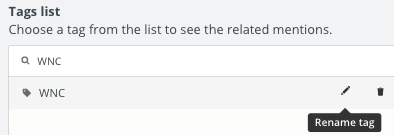
If you edit a tag name, the new name will be reflected on any mentions which were associated with the tag.
Deleting Tags
To delete tags, locate the tag under the Tags list in Manage Tags. Next, hover over the tag name and select the trash icon.
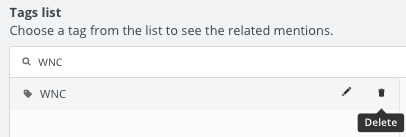
Deleting a tag will remove it from any mentions which were associated with the tag.
Adding Tags to Mentions
In any Saved Search, you can add tags to mentions as you go. Please follow the steps below:
- In any Saved Search, look for mentions under the Mentions heading on the right.
- At the bottom of any mention, click Add Tag.
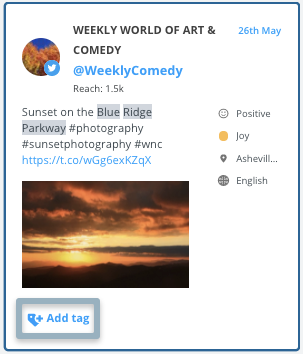
- Scroll or type to search for any applicable tag.
- Select the tag to add it to the mention. If the tag doesn’t exist yet, click Create new tag.
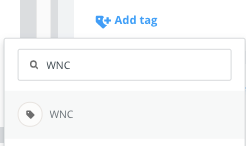
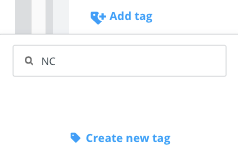
Your tag will now be displayed at the bottom of the mention. Click Add Tag as needed to add or create new tags.
Viewing Mentions by Tag
You can choose to view your search’s mentions which are associated with any particular tag by following the steps below:
- In any Saved Search, click Manage Tags.
- Under Tags list, locate or type to search for an existing tag.
- Select the tag.
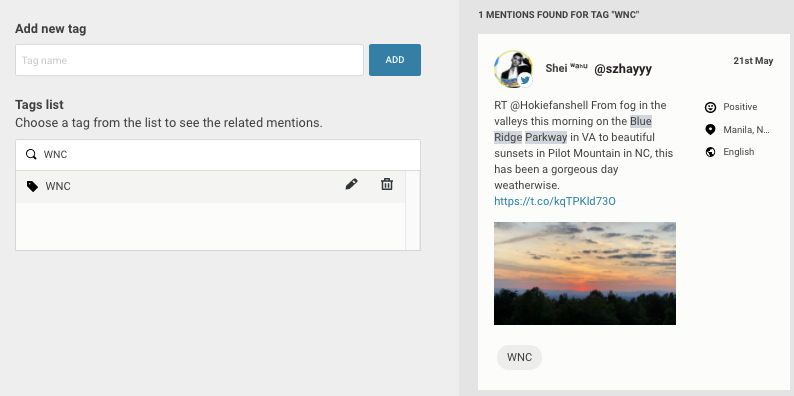
Any mentions associated with the tag will be displayed to the right of the Tags list. Please bear in mind that mentions from other existing Listen searches will not appear in the list. Only mentions from the search you’re currently viewing will be reflected.