In Measure Dashboards, stay up to date with your ads performance by viewing your Instagram Channel’s promoted posts. In any Content Performance widget, you can see your Channel’s promoted posts alongside your organic posts, with the option to include/exclude content using filters.
In this article, find out how to get set up and view your promoted Instagram content.
In this article:
Getting Set Up
To get started viewing your paid Instagram content in Measure, you will need to check the following steps:
- Make sure the applicable Instagram Channel is currently connected to Social Media Management.
- Make sure the Facebook Ad Account used to promote the content is currently connected to Social Media Management.
For help getting your Instagram Channel connected to Social Media Management, you can visit the guide from our Help Center here.
For help connecting your Facebook Ad Account to Social Media Management, you can follow the steps from our Help Center guide here. If you are unsure which Ad Account was used to promote a particular Instagram post, please visit Facebook’s Ads Manager to locate the post.
Viewing Promoted Instagram Posts
Once your Instagram Channel and Facebook Ad Account have both been connected, you can view your Instagram promoted posts by viewing or creating a new Content Performance Dashboard which includes your Instagram Channel.
In the Content Performance Widget of your Dashboard, you will see all available content for your Instagram from within your chosen timeframe. Use the calendar option from the top right to change the timeframe. Instagram promoted posts will be displayed along with a Promoted tag and a Dark (moon) tag.

What promoted Instagram content will I see?
Whether your promoted content was created in Social Media Management, from the Facebook ads manager, or from an existing Facebook post, all promoted Instagram posts will be visible in Measure along with a Promoted tag if an ad has been created which includes either of the following ad placements:
- Instagram Feed
- Instagram Explore
Note:
At least one of the above placements is necessary. If an ad includes the placement, Instagram Stories, without also including either Instagram Feed or Instagram Explore, it will not be displayed as promoted Instagram posts in Measure.
What metrics are available for promoted posts?
You can visit the Help Center guide to Instagram content metrics for a complete overview of available metrics. All metrics are available for promoted posts as they are with organic posts. However, as noted in the attached guide, some metrics are only applicable for specific types of content such as stories, photos, and videos.
Please bear in mind that an ad could be delivering to multiple placements, such as Facebook, Instagram, Messenger, and more. Only the metrics from exposure to Instagram Feed and Instagram Explore will be included in the values we show in Measure. This is an important distinction if you're comparing the values of an ad in Facebook's Ads Manager against Measure.
Facebook dark posts in Measure
While Facebook placement is not considered when viewing your Instagram promoted posts in Measure, all placement is considered when viewing promoted Facebook posts.
For example, let’s say an ad includes placement on both Facebook and Instagram. If you view your Facebook Channel’s content in a Content Performance Dashboard, you will see the values for impressions, reach, and video views based on all placements (both Facebook and Instagram). If you view the promoted post while viewing your Instagram Channel’s content in a Content Performance Dashboard, you will see the performance based only on the Instagram placement.
For this reason, it’s advisable to report on Facebook content and Instagram content separately in Content Performance Dashboards. Otherwise, the ad’s performance on Instagram may be counted both on the post listed for your Facebook Channel, and also the post listed for your Instagram Channel.
Filtering promoted posts
With the Promotion Filter available for all Content Performance Widgets in Measure Dashboards, you can choose to include or exclude promoted Instagram posts from the Widget.
To get started, please follow the steps below.
- Visit any Content Performance Dashboard, or any Dashboard containing a Content Performance widget.
- Click the context menu (three dots) from the top right of the Dashboard.
- Click Edit.
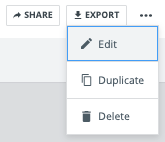
- Click Filter from the top right of the Content Performance widget.
- Click Promotion.
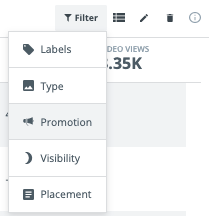
- Choose between Promoted and Not promoted.
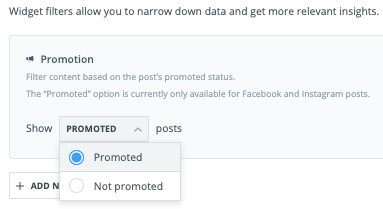
- Click Save Changes.